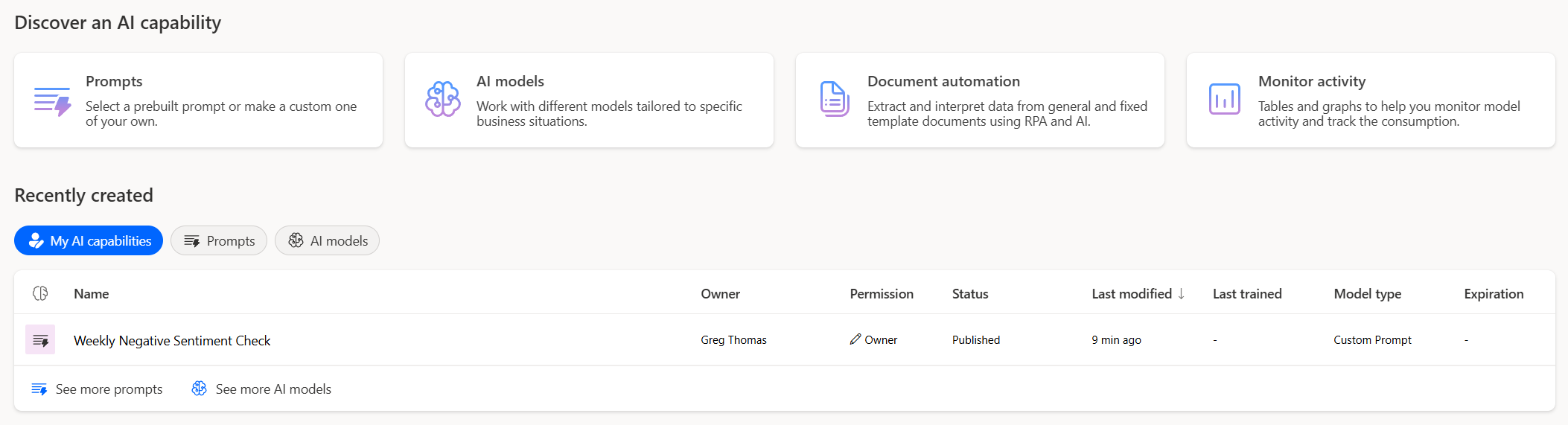In Power Automate now, you will see a link called “AI Hub”, which, when you click on it, you’ll be prompted to a page akin to the following, where you now have the ability to build your own Prompts and AI models directly within Power Automate, not only as one-off interactions, but as ongoing elements of structure that you can use in your flows.
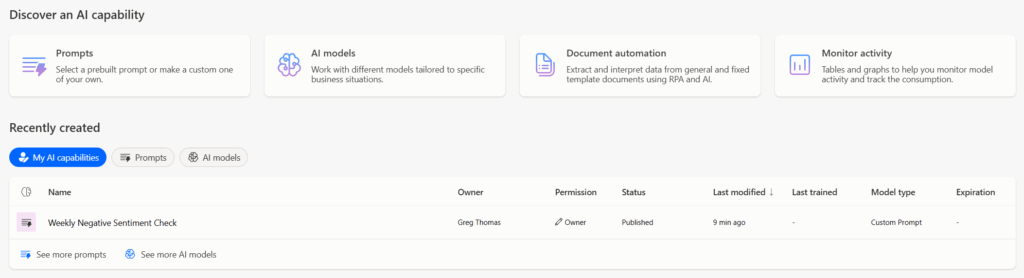
Building your First Prompt
Before getting into the more complicated scenarios, I started with what made sense – a prompt – and continuing off of my “negative sentiment” flow – I built a prompt called “Weekly Negative Sentiment Check.
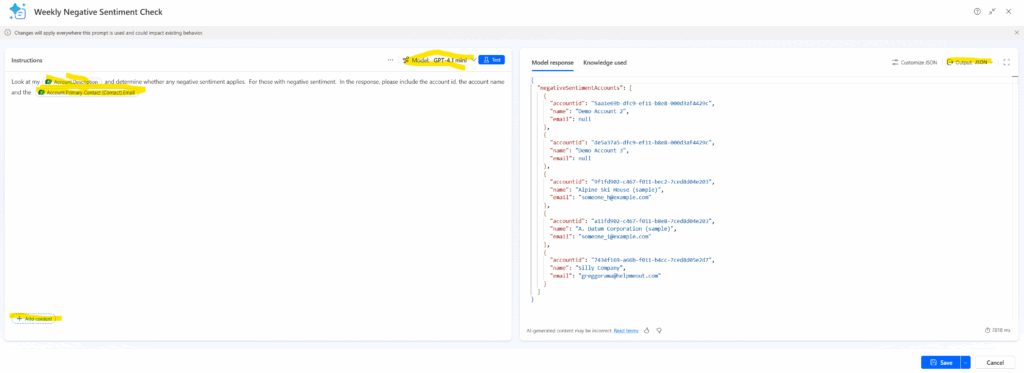
There are a few things to take note of in the above screenshot.
- Adding in the Dataverse-specific content is as easy as clicking “Add Content” and selecting the fields you are looking at. As you can see from the above, I was able to drill down into relationships.
- You can customize which model you want to pick and choose – I kept mine at the smallest, most cost-effective.
- You can customize your output to be text or JSON, which is great for our flows, putting the results in JSON greatly automates our workload.
At this point, you can save your prompt, and now you have this ready to go. Right now, in our simplistic example, our prompt is acting like a very powerful segment query – but you can see the seeds of where it can go beyond this.
Using our Prompt in a flow
From here, you can then set up a new flow and use the “Run Prompt” Action, have it run your saved prompt (or you can create a new one from here as well). In my case, I wanted to have an email sent out to these customers with negative sentiment to see what we could do for them.
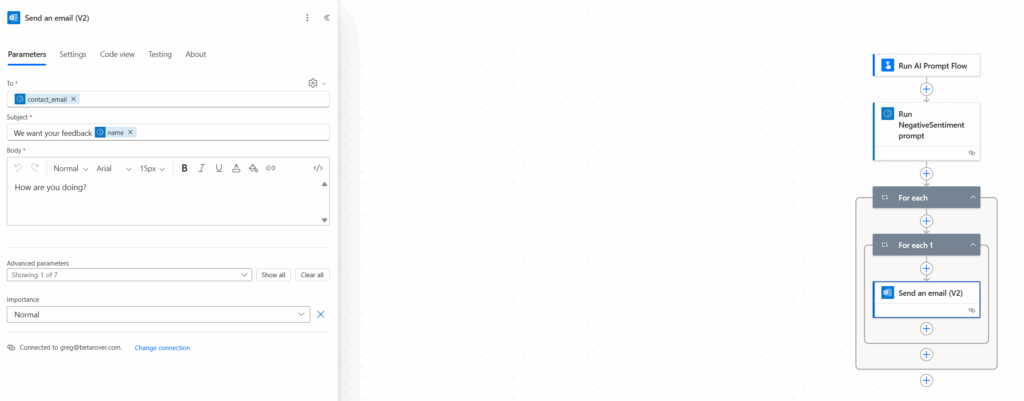
Selecting my prompt was pretty straightforward, and when executed, my customers would receive an email.
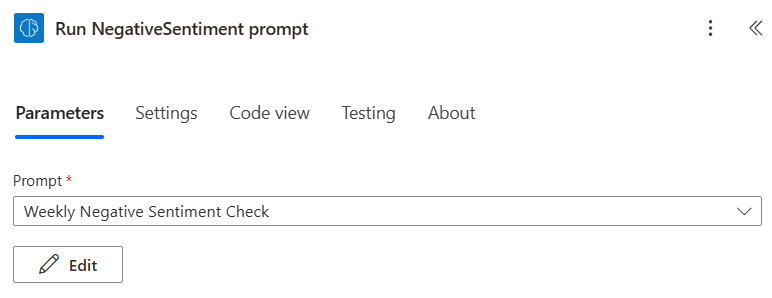
And with that, you have created your first AI-powered, prompt flow that ingests data from your dataverse environment and lets you use it in a format that integrates with existing flows (i.e., not pure text, but actionable JSON).