I’d been meaning to write this post for a long time, but like life, things get busy. A while back, I was in Power Automate and noticed this thing called “Approvals,” which made me want to jump in and figure out the heck it is, and like our Solution Hub, these are great links to click.
Essentially are approvals are the simplest way to get your team to approve/reject changes in your system. A great use case is wanting to elevate a contact to “Gold” status. This might require a few checks and balances, which might have resulted in a number of emails or messages, comments from everyone, and then, of course, ending with a meeting that didn’t need to occur.
Approvals take away all this pain and make it so simple that you can do it from wherever you are.
What is an Approval?
The core of an Approval is to get input and sign-off from people related to a decision. There are a number of different types of Approvals that you can implement in your system.
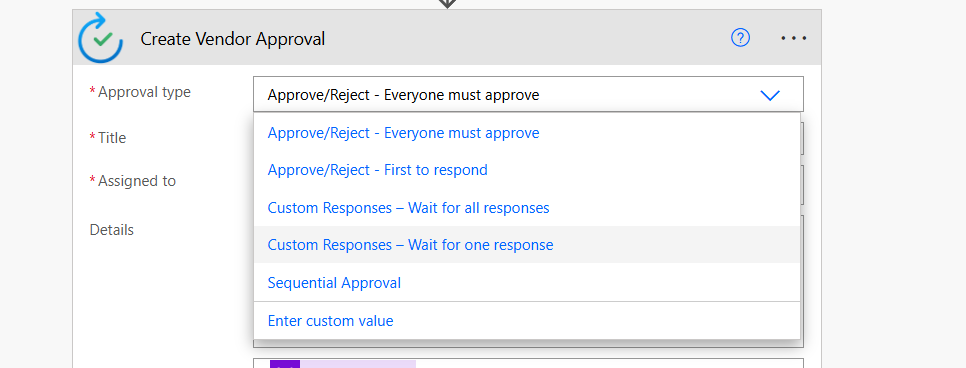
All of these approvals are pretty self-explanatory, except for the last one – “Sequential” that operates a bit differently. A sequential approval goes to one person at a time, only proceeding once the person before has approved the approval.” – If the first person rejects the approval, the others don’t even see it.
If you think about it, all these approvals are very similar to call routing algorithms and queue control (FIFO, LIFO, Round Robin, etc).
The Setup
The implementation is pretty clean, allowing you to embed data from your trigger source into the actions as well. I’m only going to go through a typical approval and not one of the “Waiting Approvals.” as the primary difference there simply involves “waiting for the next user to do something”
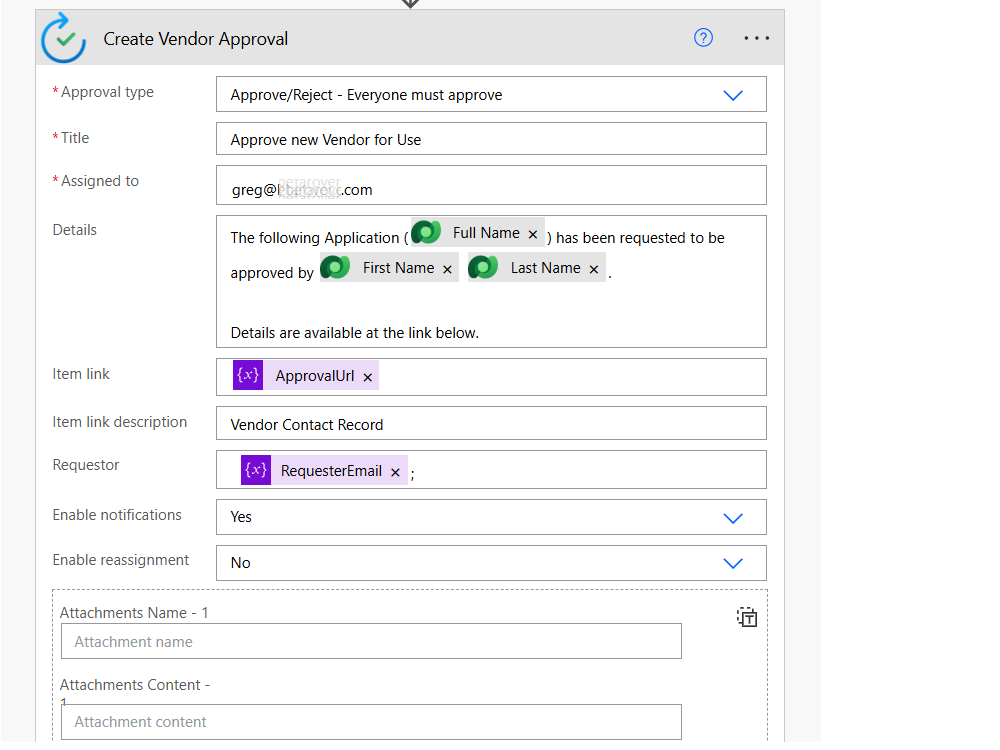
(In my case, the Approval URL is my model-driven app). Also, note, you can enable re-assignment of the approval to be sent to a user. You WANT “Enable Notifications” turned on because this is where things get GREAT.
The Approval Notice
Here is where things get brilliant. As soon as I trigger this flow to occur, two things happen: 1) I get a Teams notification, and 2) I get an email. From Teams, I get this great notification telling me what has occurred and what I have to do next. Whether I Approve/Reject the claim, I can add comments for why.
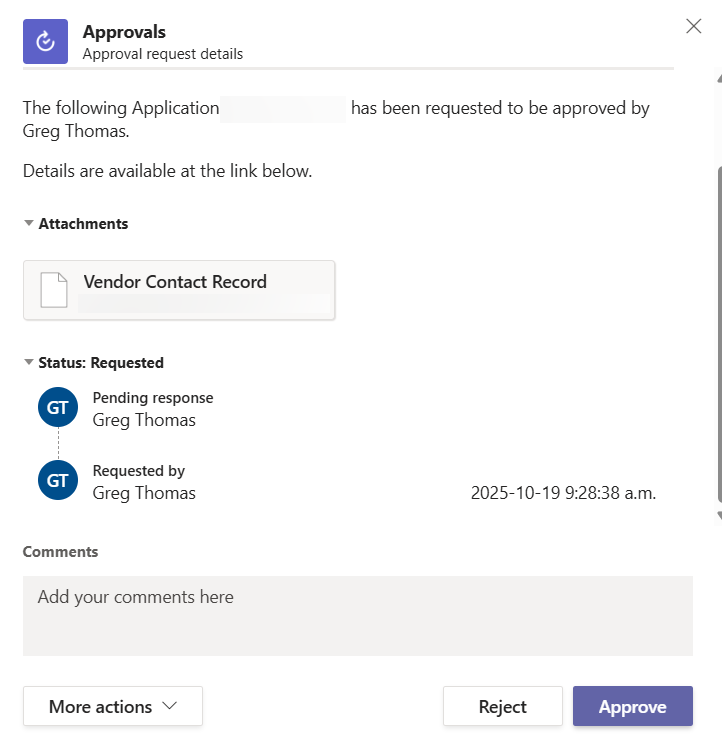
And at the same time, I get a similar mail in my inbox.
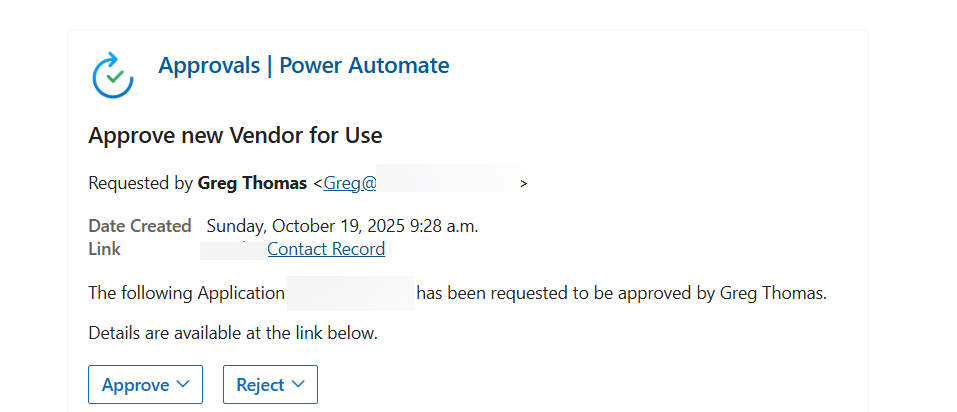
The Final Approval
Approving/Rejecting is pretty simple, a simple click and you’re done.
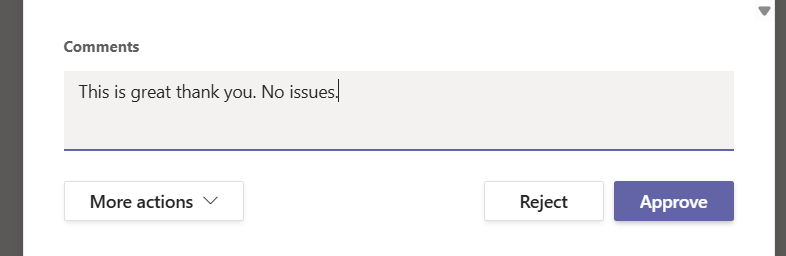
But what I very much like about the system, showing it going beyond Power Automate, is its integration to other sources of truth – such as DocuSign, Adobe Sign, and SharePoint.

In closing the loop, you can access all the response information from your Approvals/Rejections within your flows, actioning them and doing something next with them (I.e., triggering follow-ups, letting the original user know, etc, etc).
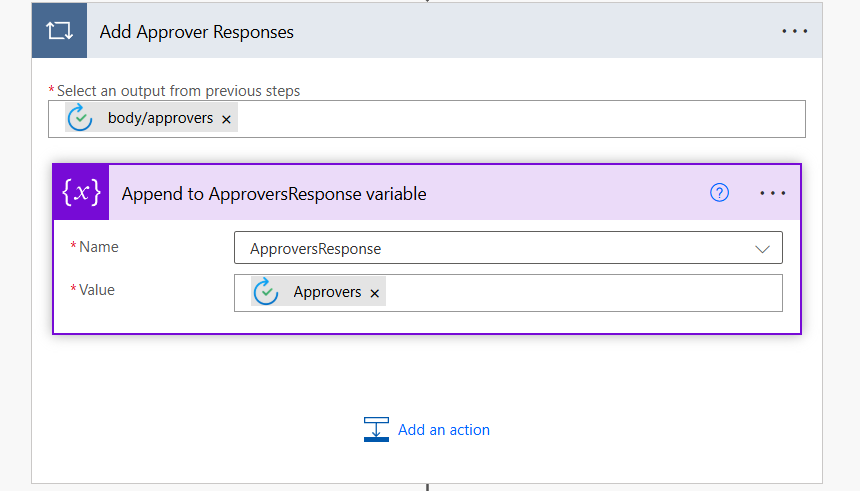
All without a meeting.