When you’re building solutions on a platform, you get into a mode of build, deploy, test, rinse, and repeat that you often miss new features staring you in the face. In addition, because you are in this mode, you don’t use the application like a user, but rather as someone who is trying to move on to the next ticket.
Smart Paste
Preamble complete, one of these features is the new Smart Paste functionality that appears automagically on PowerApps forms (you can toggle it off, but then you won’t learn how it works).
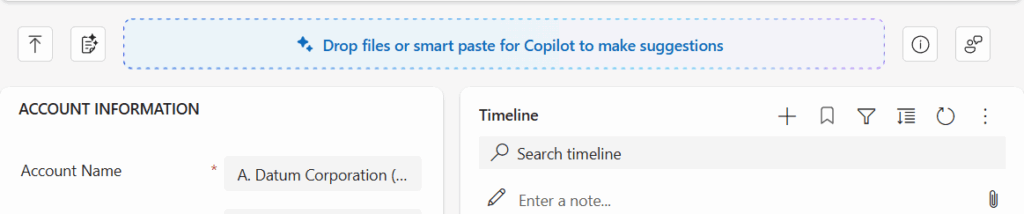
Without any configuration, Smart Paste works by taking uploaded data (via the arrow icon on the left) and adding it to the record you are already on.
When I first saw this feature, the developer in me immediately thought – “this is dumb, I’d want to mass upload thousands of accounts at the same time” – but that’s not how a consumer of this application would work.
So, I did the next best thing I could think of, grabbed a copy of a recent ice invoice from my phone, and uploaded it to the creation of a new contact record.

When clicking on the “Accept 13 Suggestions”, AI took over and matched up fields that had my name, phone, email, and address to the record, and all I had to do was click “Save” to carry on.
If I’m a user, on a convention floor, taking pics of people’s contact info, my life just got incredibly easier.
But thinking from the point of view of a Developer (or say someone testing QA) – I don’t need to manually type in text anymore to create my accounts, upload a file that I know will work all the time, and I’m off and running.
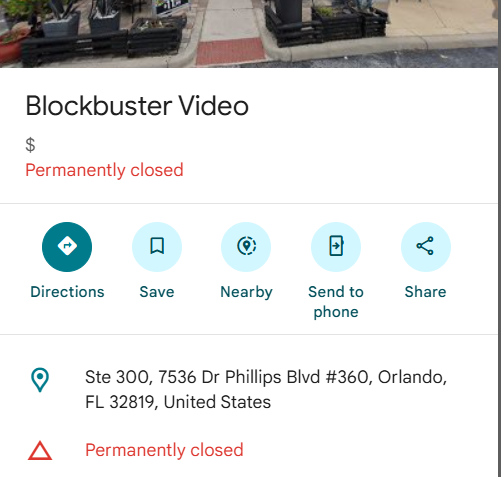
Now the second button to the right gets a bit more interesting as it looks at your clipboard to see if there is information it can leverage in the creation of auto suggestions.
Here I did a search on Google Maps for “Blockbuster Video” (spoiler: it’s closed), went back to my account record, and clicked the “Analyze Clipboard” button. In this case, it had 2 suggestions to add to my existing record.
After completing that test, I wiped out all my address information, took a screenshot, and then again selected the customer record.
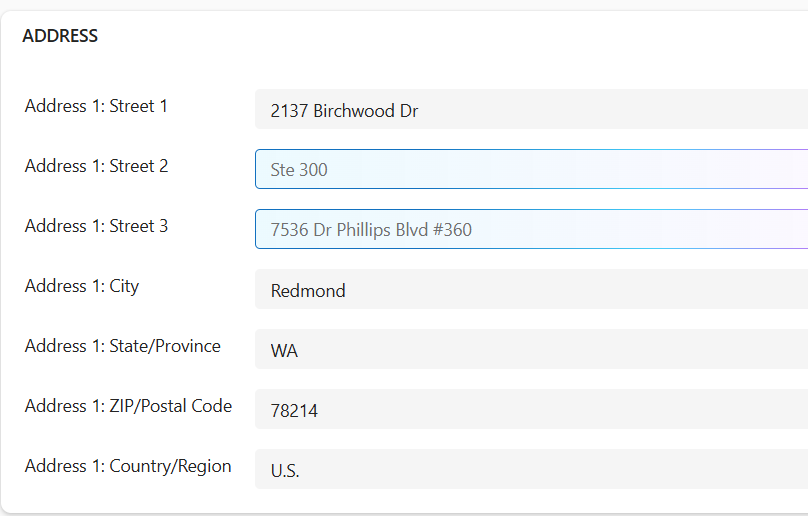
As you can see, it found my data and added it back in.

I did do a quick test where I deleted all of my record data and ran the same test from Google Maps clipboard again, and this time I had more suggestions. It would be nice if, the first time around, I could have been prompted to override the suggestions from SmartPaste instead of it deciding to keep them.
Copilot in D365
I have not been the best at using Copilot in D365/PowerApps for the reasons mentioned above (I’m not a user), but I thought I would play around with it.
If your role is in Sales or Service, I could see this being a valuable sidebar – as you can interrogate the system directly and have it feed you live information. For instance, I likedly this pull of information outside of our environment that gave me context to the account, but also highlighted what is happening internally with their cases.
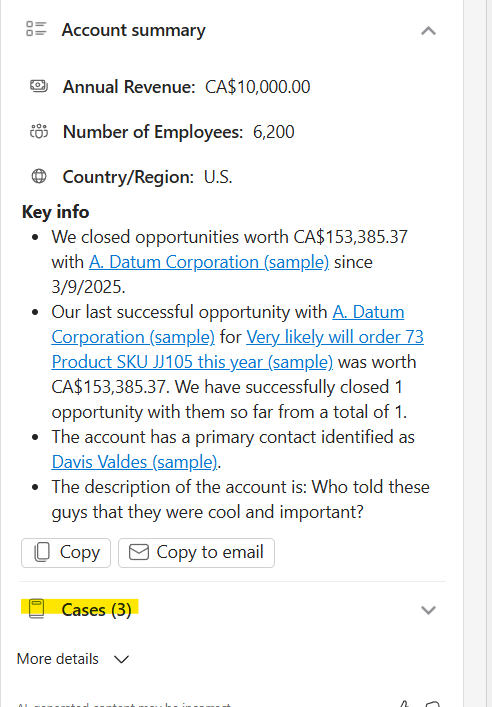
Playing around further in trying to get Copilot to do some things for me yielded some interesting results that would be valuable to have at my fingertips if I were in either of these professions.
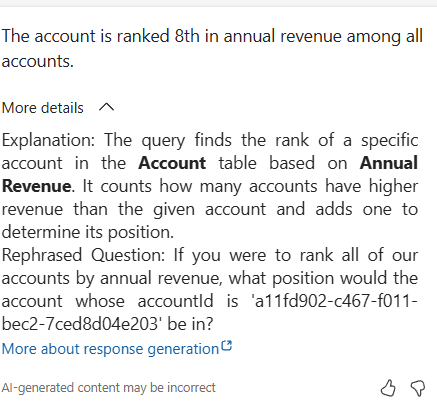
I tried playing around with some additional queries to see how far I could take it, but I think I need to work on my prompt writing.
When looking at the page of an account, I was reminded of how very, very, very long ago we had alerts on customer pages for custom installs or whether the customer had a heavy amount of cases and tried doing something like this.
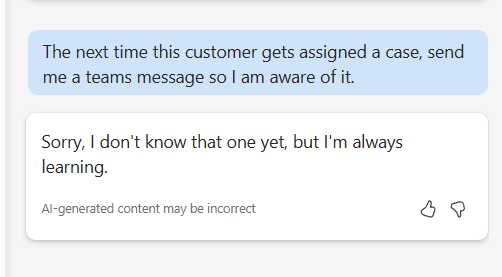
And that didn’t work, maybe I need better data, but it looks like I have a fun use case to play with.